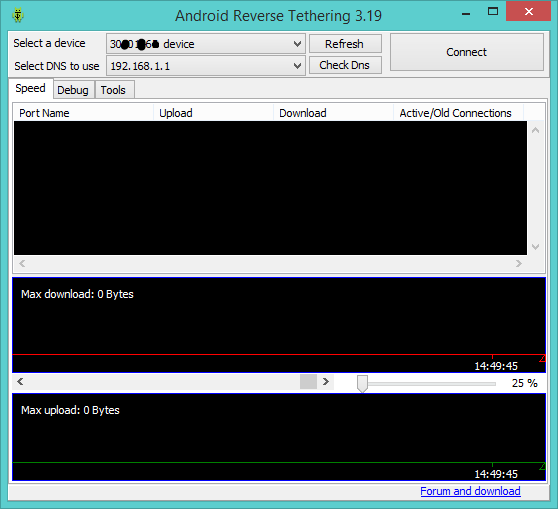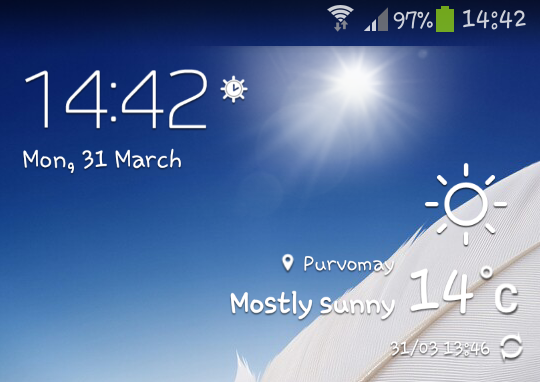If you've used a Samsung Galaxy S2 or Galaxy S3, you might remember the neat weather live wallpaper it had included. It's basically a live wallpaper of a field with windmills whose background changes depending on your weather condition. The wallpaper is called "Windy Weather".
It supports sunny day, night, rain, snow, storm, etc, and it manages to work just fine on the Galaxy S4 mini and I suppose for other devices as well.
Now you get to download two variants; S2's or the S3's. What is the difference between the two variants you ask? Both have advantages and disadvantages.
Disadvantage: The windmills do not appear fully on the main page that you are in, making it look a bit cut-out and ugly. Plus, you get the Accuweather watermark on the top left corner of the page. (That can easily be removed).
Advantage: The settings are accessible and you can change the update interval.
S3's:
Disadvantage: You cannot open the LWP's settings and change update interval
Advantage: It has better quality than the S2's and the windmills are more centered into the main page making it look fantastic.
Download Galaxy S2's - Click here.
Download Galaxy S3's - Click here.
If you are not satisfied with any of the two variants above, then you can try this other alternative application called 3D Weather Live Wallpaper - Play Store.
It supports sunny day, night, rain, snow, storm, etc, and it manages to work just fine on the Galaxy S4 mini and I suppose for other devices as well.
Now you get to download two variants; S2's or the S3's. What is the difference between the two variants you ask? Both have advantages and disadvantages.
Advantages and disadvantages:
S2's:Disadvantage: The windmills do not appear fully on the main page that you are in, making it look a bit cut-out and ugly. Plus, you get the Accuweather watermark on the top left corner of the page. (That can easily be removed).
Advantage: The settings are accessible and you can change the update interval.
S3's:
Disadvantage: You cannot open the LWP's settings and change update interval
Advantage: It has better quality than the S2's and the windmills are more centered into the main page making it look fantastic.
Download Galaxy S2's - Click here.
Download Galaxy S3's - Click here.
Installation:
- Download the APK file to your sdcard
- Using a root browsing tool such as ES File Explorer, Root Explorer, etc, move the file to /system/app/
- Change the permissions to rw--r--r--
- Reboot your phone. You should then see a message that Android is upgrading. Be patient for 5 or 6 seconds.
- After the phone starts up, go to your Live Wallpapers and inside there you should find the Windy Weather LWP.
If you are not satisfied with any of the two variants above, then you can try this other alternative application called 3D Weather Live Wallpaper - Play Store.